- How to register the license
- Logs delivery
- Spyrix Download
- Spyrix Mac software, free download Windows 10
- Spyrix For Mac
- Spyrix Mac software, free download Windows 8
The program must be installed on the computer that you want to monitor.
1. How to download and install Spyrix Keylogger for Mac
1) Go to the Spyrix Keylogger for Mac and click the green “Download” button to download the installation file.
2) Go to the Finder->Downloads and find the file there. The name of the file is sk_mac.mpkg.zip.
Express Burn Free CD and DVD Burner for Mac is an ultra fast burner to help save you time. Burn audio, video, or files to CD, DVD, or Blu-Ray disc. Express Burn Free includes a user-friendly interface with a handy drag and drop feature. Spyrix Keylogger Free is a powerful invisible software for complete and detailed remote monitoring of all user activities: keystrokes, screenshots, passwords, web, chat, emails, instant messaging.
3) Double-click the downloaded file to unzip it and get the installer. The name of the installer is Spyrix Keylogger for Mac 10.4.mpkg where 10.4 is the number of the current version of the program.
- Free keylogger for mac free download - Free Mac Keylogger, Free KeyLogger, Perfect Keylogger, and many more programs. WideStep Security Software Downloads. Spyrix Downloads: 212,140.
- However, not all activities from a software like the Keyboard Logger Software. Spyrix Keylogger Free. BlackBox Security Monitor. Top 21 Mac Tools Free Download Reviews.
4) Right-click the installer and select “Open” in the menu.
Important Note: if you try to open the installer by double-clicking it, you might get the error: “Spyrix Keylogger for Mac” can’t be opened because it is from an unidentified developer”. If you get the error, open the file as explained above.
5) Click “Open” when prompted by the system.
6) Read the Disclaimer and click “Continue” to confirm your understanding.
7) Click “Install”
8) Enter your admin password when prompted by the system. The admin password is required for the installation.
9) When the installation is finished, you will see this window:
You can now delete the installer from Downloads.
10) Next, you will see the “About” screen. To start a 5-day trial, click “Start Free Trial”. If you have already bought the program, click “Registration” and enter your license code there.
11) Now you will see the Wizard that will help you set up the program.
- In “Unhide options”, you can change the default hotkeys to open the program, if necessary.
- In “Password”, you can set the password to open the program if necessary. If you leave the field empty or re-enter the password incorrectly, the program will open without the password.
- In “Media”*, you can set preferences for screenshots, live webcam and live viewing of the screen.
- In “Monitoring control”*, you can enable or disable monitoring of visited websites, programs activity, clipboard and keystrokes tracking.
- If you are on trial or have a license with online monitoring, you can activate your account in “Web connection settings”. Enter the email associated with your Spyrix account. If you don’t have an account yet, the program will create it automatically. You can also activate your account later in the settings of the program.
*Important note: The program will require additional access privileges for monitoring. You can see how to grant them in “How to enable monitoring”.
12) Click “Done” to exit the Wizard. The program will start in a few seconds. To open it, press the hotkeys.
2. How to enable monitoring*
The program requires additional rights for monitoring on the computer. To give the program these rights follow these steps:
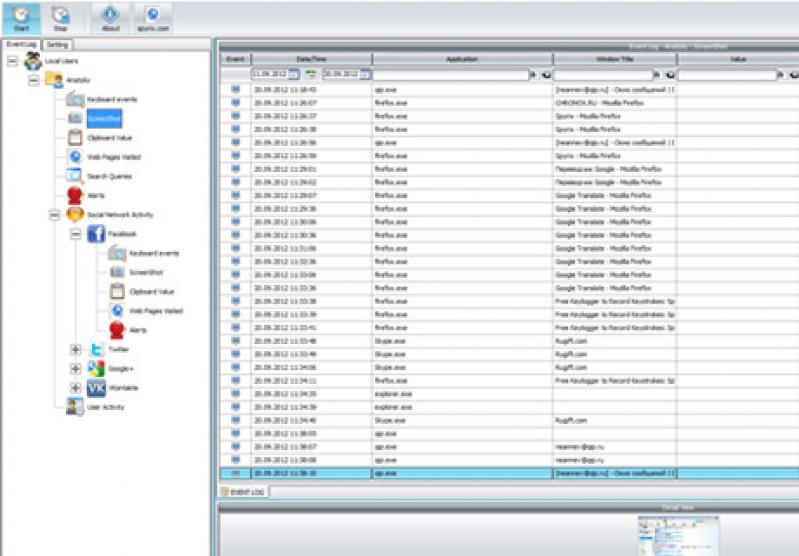
1) Open “System Preferences” and go to “Security and privacy”.

2) Accessibility is required for tracking keystrokes, screenshots and user statistics. Go to Accessibility > click on the lock to make changes.
3) Enter your admin password
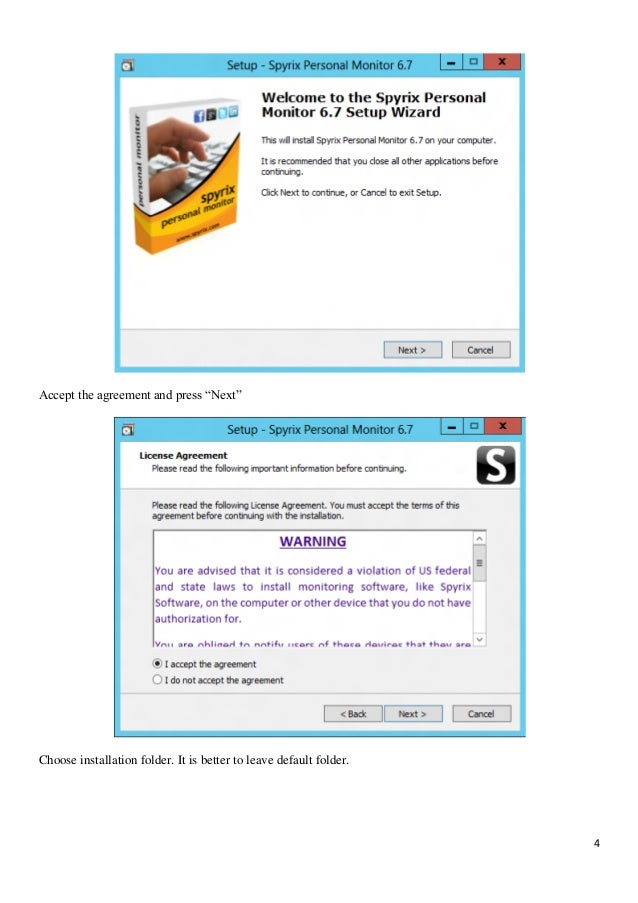
4) Add “skm” to the list of apps that are allowed to control the computer.
5) Click on the lock again to save changes and close the window.
6) Access to camera and microphone is required for live webcam, video and sound recording. Go to “Camera” and “Microphone” and allow “skm” as you did in “Accessibility”.
7) Access to geolocation is required for tracking the location of the computer. Go to “Geolocation” and allow “skm” as you did in “Accessibility”.
8) The following access privileges are required if your Mac OS v.10.14 and above/: “Screen Capture” is required for screenshots and live viewing of the screen. Go to “Screen Capture” and allow “skm” there as you did in “Accessibility”.
Access to “Automation” is required for tracking Internet activity. Go to “Automation” and allow “skm” there as you did in “Accessibility”.
3. How to register the license
3.1 How to register the license in the program
1) If you did not register the license in setup Wizard, you can do it later in the program. To register your license, click on the “About” button in the program.
2) Click “Registration”.
3) Copy/paste the license code that you received after the purchase in the appropriate fields and click “Registration”.
For example:
License Type: SKM00AAAAA
Activation Code: AAAAAA-BBBBBB-CCCCCC-DDDDDD-EEEEEE-FFFFFF
4) If you did everything correctly, you will see this message and the program will be automatically restarted.
5) After the restart, the program will stay hidden. To open the program, press Option+Cmd+S.
3.2 How to register the license on the online dashboard
For Spyrix Keylogger for Mac (+Online Monitoring) and Spyrix Employee Monitoring for Mac only.
1) Enter your online dashboard, click your email in the top right corner of the screen and select 'Account' in the drop-down menu.
Best free software to download images from memory card to macbook. 2) Enter your license type and license code and click 'Register'.
4. Hot Keys to switch the program from the hidden mode
Default hotkeys to open the program are Option+Cmd+S. To change the hotkeys, go to Settings > Invisibility&Password > Unhide options. In this case, do not forget your custom setting.
5. Logs delivery
5.1 Web log delivery
1) If you did not set up web log delivery in the setup Wizard, you can do it later in the settings of the program. To set up Web log delivery, you need to register a Spyrix account here: https://dashboard.spyrix.com/#/login. You should type in your email, password, your name and phone number and click “Register”.
After that, you will receive a confirmation email. Click the link in the email to confirm your registration.
2) Open the program on the target computer and go to Settings > Web Delivery. Enter the email associated with your Spyrix account on the tab 'Web Delivery'.
3) If you did everything correctly, you will see this message:
4) Test log delivery with “Try to send log” button. Then you can close the settings.
5) In a few moments, you will see the first data in your account here: https://dashboard.spyrix.com/#/login. Do not forget to refresh the page.
5.2 Email log delivery
You can set up email delivery via Spyrix or your mail service.
1) To set up delivery via Spyrix, go to Settings > Web Delivery > “Delivery by Email” tab, enter your email in the field and click “Apply”. Please note, that Spyrix does not guarantee 100% delivery for this type of setting.
2) To set up delivery via your mail service, go to the tab “User Settings” and fill in the fields:
- Your “User Name (Email)” is your email address;
- SMTP Server and SMTP/Port can always be found in your email provider support or knowledge base;
- User name – on most email services, it is usually your full email address (but some services use the email without the part that comes after @);
- Password is your email password.
Click “Apply”.
3) If you did everything correctly, you will see this message:
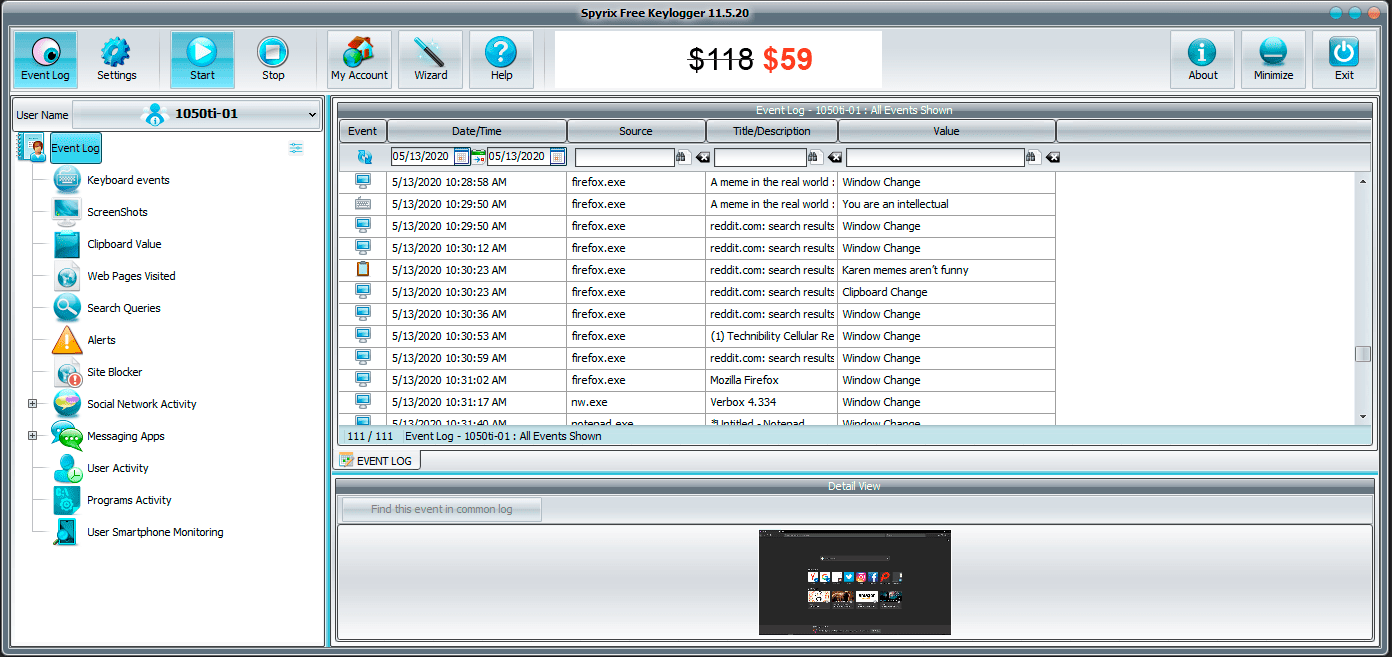
4) Check your mailbox for the emails (check Spam folder as well).
5.3 Email log delivery for Gmail users
Due to default Gmail settings, some emailing services (including older versions of Microsoft Outlook, Mail App for iPhone and iPad, and Spyrix mailing service, etc.) are no longer allowed to access your Gmail account unless you allow this in your account settings. To add Spyrix to allowed apps, you should do the following:
1) Open google.com and go to your account settings.
2) Click “Manage your data&personalization” in Privacy&Personalization.
3) Go to “Security” and scroll down to “Less secure app access”. Click “Turn on access”.
4) Click the slider button “Allow less secure apps”.
Download1 ScreenshotsNo review
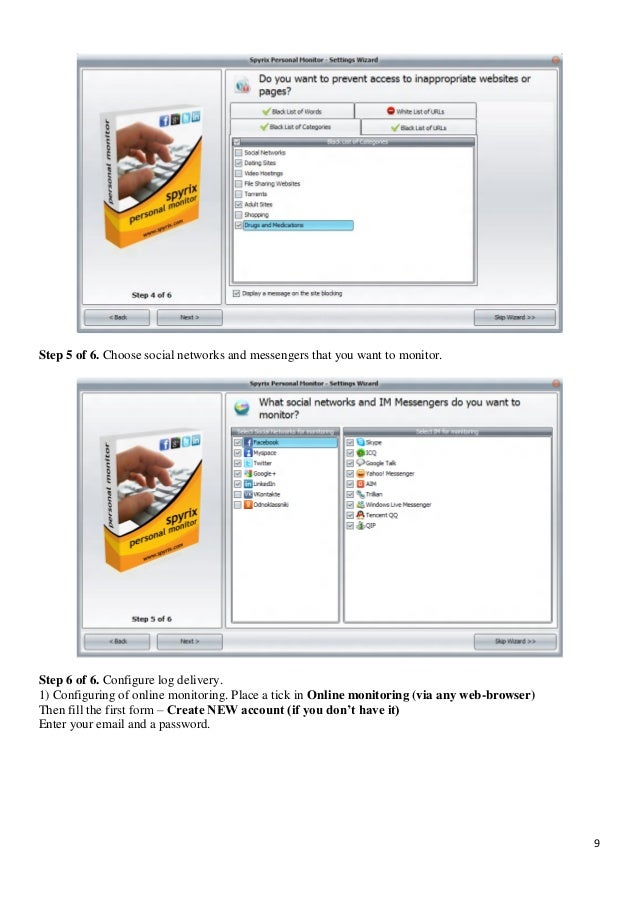 No Video
No VideoSpyrix Free Keylogger is a useful and reliable tool created to log PC’s activity such as keystrokes, accessed webpages, entered password and more.
Spyrix Keylogger can take screenshots of the current activity of your PC and it saves detailed log of the actions performed on your PC.
This useful keylogger comes with remote monitoring via secure web account that allows you to enter to your secure web account from any PC and check the data recorded by the keylogger. This allows you to access monitored PC from anywhere in the world.
Advanced keystrokes logging is available and it allows you to see all recorded keystrokes even if they are removed. Spyrix is completely undetectable by the antivirus software. Anti-virus apps usually detect and block monitoring apps such as Spyrix, but our keylogger is perfectly hidden from all anti-virus apps including regular anti-virus software, anti-rootkit and anti-spyware software. Spyrix is undetectable even during anti-virus update or complete system scan.
This unique keylogger allows remote monitoring from any place and any device including PC, tablet and smartphone. There is a support for remote uninstall which allows you to uninstall Spyrix Free Keylogger on targeted PC remotely via secured web account.
It offers detailed info about apps activity showing you all running apps including games and iTunes.
- License:
- Platform:
- Publisher:
- File size:
- Updated:
- User Rating:
- Editors' Review:
- Downloads:
Spyrix Download
Spyrix Mac software, free download Windows 10
Spyrix For Mac
Spyrix Mac software, free download Windows 8
